In today’s digital age, we spend countless hours staring at screens, whether it’s our computers at work, tablets at home, or smartphones on the go. Maintaining the ideal screen distance is crucial for preventing eye strain and promoting long-term eye health. This article will explore the best practices for setting up your workspace and adopting habits that minimize the negative impact of prolonged screen time on your vision.
Understanding the Importance of Screen Distance
The distance between your eyes and your screen significantly impacts your visual comfort and eye health. Viewing screens at an improper distance can lead to a variety of issues, including eye strain, headaches, blurred vision, and dry eyes. Adopting the correct screen distance can alleviate these symptoms and improve overall well-being.
Prolonged close-up work, such as reading or using digital devices, forces the eyes to focus intensely. This constant focusing can fatigue the eye muscles, leading to discomfort. Furthermore, improper posture often accompanies incorrect screen distance, exacerbating musculoskeletal problems.
Therefore, understanding and implementing the recommended screen distance is a proactive step towards protecting your vision and preventing digital eye strain. It’s a simple yet powerful adjustment that can make a significant difference in your daily comfort and long-term health.
Recommended Screen Distance Guidelines
The ideal screen distance varies depending on the size of the screen and the type of device you are using. However, general guidelines can help you determine the optimal distance for different scenarios. These guidelines aim to minimize eye strain and promote comfortable viewing.
Computer Monitors
For desktop computers, the recommended screen distance is typically 20 to 28 inches (50 to 70 cm). This distance allows your eyes to focus comfortably without excessive strain. Ensure that the top of the monitor is at or slightly below eye level.
- Size Matters: Larger monitors typically require a greater viewing distance. Adjust the distance accordingly to maintain a comfortable viewing angle.
- Arm’s Length Test: A simple way to check your screen distance is to extend your arm. You should be able to comfortably reach the screen with your fingertips.
- Monitor Height: The height of your monitor is as important as the distance. Adjust the monitor so that your eyes are level with the top of the screen.
Laptops
Laptops often present a challenge because the screen and keyboard are attached. To achieve the correct screen distance, you may need to use an external keyboard and mouse. This allows you to position the screen at the recommended distance while maintaining a comfortable typing posture.
- External Peripherals: Investing in an external keyboard and mouse is highly recommended for laptop users who spend extended periods working on their devices.
- Laptop Stand: A laptop stand can help raise the screen to the correct height, further improving your posture and viewing comfort.
- Ergonomic Setup: Prioritize an ergonomic setup that minimizes strain on your neck, back, and eyes.
Tablets and Smartphones
Tablets and smartphones are typically held closer to the eyes than computer monitors. While it’s difficult to maintain a consistent distance, try to hold these devices at least 16 inches (40 cm) away from your face. Take frequent breaks to reduce eye strain.
- Minimize Usage: Limit the amount of time you spend using tablets and smartphones, especially for tasks that require intense focus.
- Zoom Function: Utilize the zoom function to increase the text size, reducing the need to hold the device too close.
- Posture Awareness: Be mindful of your posture when using these devices. Avoid hunching over, which can lead to neck and back pain.
Ergonomic Considerations for Optimal Screen Distance
Ergonomics plays a vital role in maintaining the ideal screen distance and preventing eye strain. A well-designed workspace can significantly improve your comfort and productivity. Consider the following ergonomic factors when setting up your workstation.
Chair Height and Posture
Adjust your chair height so that your feet are flat on the floor or supported by a footrest. Your thighs should be parallel to the floor, and your wrists should be straight when typing. Good posture is essential for maintaining the correct screen distance and preventing musculoskeletal problems.
- Adjustable Chair: Invest in an adjustable chair that allows you to customize the height, back support, and armrests.
- Lumbar Support: Ensure that your chair provides adequate lumbar support to maintain the natural curve of your spine.
- Regular Breaks: Take regular breaks to stand up, stretch, and move around to prevent stiffness and fatigue.
Monitor Placement
Position your monitor directly in front of you, with the top of the screen at or slightly below eye level. This reduces the need to tilt your head up or down, minimizing neck strain. The monitor should be at a distance that allows you to comfortably view the entire screen without squinting or straining your eyes.
- Eye Level: The top of the monitor should be at or slightly below eye level when you are seated comfortably.
- Directly in Front: Position the monitor directly in front of you to avoid twisting your neck.
- Adjustable Monitor Arm: Consider using an adjustable monitor arm to easily adjust the height, distance, and angle of your screen.
Lighting and Glare
Proper lighting is crucial for reducing eye strain. Avoid glare on your screen by positioning your monitor away from direct sunlight or bright light sources. Use blinds or curtains to control the amount of light entering the room. Consider using a screen filter to further reduce glare.
- Ambient Lighting: Use ambient lighting that is not too bright or too dim.
- Avoid Glare: Position your monitor away from windows or bright lights that can cause glare.
- Screen Filter: Consider using a screen filter to reduce glare and blue light emissions.
The 20-20-20 Rule
The 20-20-20 rule is a simple and effective technique for reducing eye strain. Every 20 minutes, look at an object 20 feet away for 20 seconds. This allows your eye muscles to relax and reduces the strain caused by prolonged close-up work. Setting a timer can help you remember to take these breaks.
This rule is easy to implement and can be incorporated into your daily routine without disrupting your workflow. It’s a proactive way to combat digital eye strain and maintain visual comfort throughout the day. Make it a habit to follow the 20-20-20 rule whenever you are working on a computer or using digital devices.
Other Tips for Reducing Eye Strain
In addition to maintaining the correct screen distance and following ergonomic guidelines, several other tips can help reduce eye strain. These tips focus on promoting healthy habits and minimizing the negative impact of screen time on your vision.
- Blink Frequently: Blinking helps to keep your eyes lubricated and prevents dryness. Make a conscious effort to blink more often when using digital devices.
- Use Artificial Tears: If you experience dry eyes, use artificial tears to keep your eyes moist and comfortable.
- Adjust Screen Brightness: Adjust the brightness of your screen to match the ambient lighting. A screen that is too bright or too dim can cause eye strain.
- Reduce Blue Light Exposure: Blue light emitted from digital devices can interfere with sleep and contribute to eye strain. Use blue light filters on your devices or wear blue light blocking glasses.
- Regular Eye Exams: Schedule regular eye exams to detect and treat any vision problems early.
Implementing These Practices
Implementing these best practices requires a conscious effort and a commitment to prioritizing your eye health. Start by evaluating your current workspace and identifying areas for improvement. Adjust your monitor height, screen distance, and chair position to create a more ergonomic setup. Make the 20-20-20 rule a part of your daily routine.
Gradually incorporate these changes into your lifestyle and be patient with yourself as you adjust to new habits. The benefits of maintaining ideal screen distance and adopting healthy viewing habits will be well worth the effort. Your eyes will thank you for it.
Long-Term Benefits
Adopting these practices for maintaining ideal screen distance offers numerous long-term benefits. By reducing eye strain, you can prevent headaches, blurred vision, and dry eyes. You’ll also improve your overall comfort and productivity, allowing you to work more efficiently and enjoy your leisure time without discomfort.
Furthermore, prioritizing your eye health can help prevent more serious vision problems in the future. Taking proactive steps to protect your eyes is an investment in your long-term well-being. Make these best practices a permanent part of your digital lifestyle.
FAQ – Frequently Asked Questions
What is the ideal screen distance for a computer monitor?
The ideal screen distance for a computer monitor is typically 20 to 28 inches (50 to 70 cm). This distance allows your eyes to focus comfortably without excessive strain. Ensure that the top of the monitor is at or slightly below eye level.
How can I reduce eye strain when using a laptop?
To reduce eye strain when using a laptop, use an external keyboard and mouse to position the screen at the recommended distance. A laptop stand can also help raise the screen to the correct height. Remember to take frequent breaks and follow the 20-20-20 rule.
What is the 20-20-20 rule?
The 20-20-20 rule is a simple technique for reducing eye strain. Every 20 minutes, look at an object 20 feet away for 20 seconds. This allows your eye muscles to relax and reduces the strain caused by prolonged close-up work.
Why is monitor placement important for eye health?
Proper monitor placement reduces the need to tilt your head up or down, minimizing neck strain. Positioning the monitor directly in front of you also prevents twisting your neck. The monitor should be at a distance that allows you to comfortably view the entire screen without squinting.
How does lighting affect eye strain?
Poor lighting can cause glare on your screen, leading to eye strain. Avoid direct sunlight or bright light sources. Use blinds or curtains to control the amount of light entering the room. Adjust screen brightness to match the ambient lighting.