In today’s fast-paced world, the ability to sync notes across various devices is essential for maintaining productivity and organization. Whether you’re using a smartphone, tablet, or computer, having seamless access to your notes ensures that important information is always at your fingertips. This article will guide you through the different methods and tools available to effortlessly synchronize your notes, allowing you to capture ideas, manage tasks, and stay organized regardless of the device you’re using.
☁️ Understanding the Benefits of Note Synchronization
Synchronizing your notes offers numerous advantages that can significantly improve your workflow. One key benefit is accessibility. When your notes are synced, you can access them from any device with an internet connection, eliminating the frustration of being unable to find crucial information when you need it most. This accessibility is particularly useful for individuals who frequently switch between devices throughout the day.
Another significant advantage is data backup. Cloud-based note-taking applications automatically back up your notes, providing a safety net against data loss due to device malfunction or accidental deletion. This ensures that your valuable information is always protected and recoverable.
Furthermore, note synchronization enhances collaboration. Many note-taking apps allow you to share your notes with others, making it easy to collaborate on projects, brainstorm ideas, and share information with colleagues or friends. This collaborative aspect can significantly improve teamwork and productivity.
📱 Popular Note-Taking Apps with Sync Capabilities
Several excellent note-taking applications offer robust synchronization features. Each app has its unique strengths and features, so choosing the right one depends on your specific needs and preferences.
- Evernote: A comprehensive note-taking app that allows you to create text notes, web clippings, audio recordings, and more. Evernote’s powerful search capabilities and organizational tools make it a popular choice for many users. It seamlessly syncs across all your devices, ensuring your notes are always up-to-date.
- Microsoft OneNote: Integrated with the Microsoft Office suite, OneNote offers a flexible and versatile note-taking experience. It allows you to create notebooks, sections, and pages, and you can easily insert images, audio, and video. OneNote syncs across all your devices via OneDrive, ensuring seamless access to your notes.
- Google Keep: A simple and intuitive note-taking app that’s perfect for capturing quick ideas and creating to-do lists. Google Keep’s colorful interface and easy-to-use features make it a great choice for casual note-taking. It syncs seamlessly with your Google account, allowing you to access your notes from any device.
- Apple Notes: A built-in note-taking app on Apple devices, Apple Notes offers a clean and user-friendly interface. It allows you to create text notes, checklists, and even sketch drawings. Apple Notes syncs across all your Apple devices via iCloud, ensuring your notes are always accessible.
- Notion: A powerful and versatile workspace that combines note-taking, project management, and database capabilities. Notion allows you to create custom workflows and organize your information in a way that suits your needs. It syncs across all your devices, ensuring seamless access to your workspace.
⚙️ Setting Up Note Synchronization
Setting up note synchronization is typically a straightforward process. Most note-taking apps offer automatic synchronization, which means your notes are automatically synced whenever you make changes. Here’s a general overview of how to set up note synchronization:
- Create an Account: Sign up for an account with the note-taking app of your choice. This account will be used to store and synchronize your notes across your devices.
- Download the App: Download and install the note-taking app on all the devices you want to use. This includes your smartphone, tablet, and computer.
- Log In: Log in to the app on each device using the same account credentials. This ensures that all your devices are connected to the same cloud storage.
- Enable Synchronization: In the app’s settings, enable automatic synchronization. This will ensure that your notes are automatically synced whenever you make changes.
- Verify Synchronization: Create a test note on one device and check to see if it appears on your other devices. This confirms that synchronization is working correctly.
🛡️ Ensuring Data Security and Privacy
When synchronizing your notes across devices, it’s important to consider data security and privacy. Choose a note-taking app that offers robust security features, such as encryption and two-factor authentication. Encryption protects your notes from unauthorized access, while two-factor authentication adds an extra layer of security to your account.
It’s also important to be mindful of the information you store in your notes. Avoid storing sensitive information, such as passwords or financial details, in plain text. If you must store sensitive information, consider using a password manager or encrypting the data before storing it in your notes.
Review the app’s privacy policy to understand how your data is collected, used, and protected. Choose an app that has a clear and transparent privacy policy that you’re comfortable with.
💡 Tips for Effective Note Synchronization
To make the most of note synchronization, here are some helpful tips:
- Use a Consistent Naming Convention: Use a consistent naming convention for your notes to make them easier to find and organize. This will save you time and effort when searching for specific information.
- Organize Your Notes: Organize your notes into notebooks, folders, or tags to keep them organized and easy to navigate. This will help you quickly find the information you need.
- Use Checklists: Use checklists to manage tasks and track progress. This is a great way to stay organized and ensure that you don’t miss any important steps.
- Add Reminders: Add reminders to your notes to remind you of important deadlines or tasks. This will help you stay on track and avoid procrastination.
- Regularly Review Your Notes: Regularly review your notes to keep them up-to-date and relevant. This will ensure that your notes remain a valuable resource.
🌐 Exploring Cloud-Based Solutions
Cloud-based note-taking applications are the most common and convenient way to sync notes across devices. These apps store your notes on remote servers, allowing you to access them from any device with an internet connection. Popular cloud-based solutions include Evernote, OneNote, Google Keep, and Notion. These platforms offer a range of features, including text formatting, image insertion, and collaborative editing.
The advantage of cloud-based solutions is their accessibility and automatic backup capabilities. Your notes are always available, and you don’t have to worry about losing them due to device failure. However, it’s important to consider privacy and security when using cloud-based services. Choose a provider with strong security measures and a clear privacy policy.
For users concerned about data privacy, some self-hosted note-taking solutions are available. These solutions allow you to host your notes on your own server, giving you complete control over your data. However, self-hosting requires technical expertise and ongoing maintenance.
🔑 Addressing Common Synchronization Issues
While note synchronization is generally reliable, occasional issues can arise. Here are some common problems and their solutions:
- Synchronization Delays: If your notes are not syncing immediately, check your internet connection. A slow or unstable connection can cause delays. You can also try manually syncing your notes within the app.
- Conflicting Changes: If you make changes to the same note on multiple devices simultaneously, conflicts can occur. Most note-taking apps have conflict resolution mechanisms to help you merge the changes.
- Storage Limits: Some note-taking apps have storage limits for free accounts. If you exceed the limit, you may need to upgrade to a paid plan or delete some notes.
- App Errors: Occasionally, app errors can prevent synchronization. Try restarting the app or your device. If the problem persists, check for app updates or contact the app’s support team.
❓ Frequently Asked Questions
Is it safe to sync notes across devices?
Yes, it is generally safe to sync notes across devices, especially if you use a reputable note-taking app with strong security measures such as encryption and two-factor authentication. However, it’s important to be mindful of the information you store in your notes and avoid storing sensitive data in plain text.
What happens if I lose internet connection while syncing?
If you lose internet connection while syncing, the changes you made will be saved locally on your device. Once the internet connection is restored, the app will automatically sync your notes to the cloud. You may experience a delay in synchronization until the connection is re-established.
Can I sync notes between different operating systems (e.g., iOS and Android)?
Yes, most popular note-taking apps support syncing notes between different operating systems, such as iOS and Android. As long as you use the same account credentials on all your devices, your notes will be synchronized regardless of the operating system.
How do I resolve conflicts if I edit the same note on multiple devices?
Most note-taking apps have conflict resolution mechanisms to help you merge changes made to the same note on multiple devices. The app will typically present you with both versions of the note and allow you to choose which changes to keep or merge. Review the conflicting versions carefully and choose the option that preserves the most important information.
Is there a limit to the number of devices I can sync my notes on?
The number of devices you can sync your notes on depends on the specific note-taking app and your subscription plan. Some apps have limitations on the number of devices for free accounts, while others allow unlimited devices for paid subscribers. Check the app’s documentation or subscription details for more information.