Tablets have become indispensable tools for reading, offering access to a vast library of books, articles, and documents at your fingertips. Achieving an optimal reading experience, however, hinges on customizing your tablet’s settings to suit your individual preferences and needs. This article delves into the crucial tablet settings that can significantly enhance your reading comfort and enjoyment. Adjusting these settings ensures that reading on your tablet is a pleasure, not a strain.
💡 Brightness and Ambient Light
One of the most critical adjustments for comfortable reading is screen brightness. Too bright, and your eyes will fatigue quickly; too dim, and you’ll strain to see the text. The ideal brightness level depends heavily on your surrounding environment.
In a brightly lit room, you’ll need a higher brightness setting than you would in a dimly lit room. Most tablets offer automatic brightness adjustment, which uses a sensor to adapt the screen brightness to the ambient light. While convenient, it’s often beneficial to fine-tune the brightness manually for optimal comfort.
Consider lowering the brightness significantly when reading in the dark to minimize eye strain. Experiment with different brightness levels to find what works best for you in various lighting conditions.
🖋️ Font Size and Typeface
The size and style of the font play a significant role in readability. Most e-reading apps and tablet settings allow you to adjust the font size to your liking. A font size that’s too small can cause eye strain, while one that’s too large can disrupt the flow of reading.
Experiment with different font sizes to find the sweet spot where the text is easily legible without feeling overwhelming. Beyond size, the typeface itself matters. Serif fonts (like Times New Roman) are often considered more readable for print, while sans-serif fonts (like Arial or Helvetica) are preferred for screens.
Many e-readers offer a selection of font choices, allowing you to pick one that suits your personal preference. Some fonts are specifically designed for readability on screens, so consider exploring those options. You may also want to adjust the font weight (boldness) to further enhance readability.
🌙 Night Mode and Blue Light Filters
Prolonged exposure to blue light emitted by screens can interfere with sleep patterns. Reading on a tablet at night can suppress the production of melatonin, a hormone that regulates sleep. Night mode, also known as dark mode, inverts the color scheme, displaying white text on a black background. This reduces the amount of blue light emitted and can be much easier on the eyes in low-light conditions.
Blue light filters further reduce the amount of blue light emitted by the screen. These filters typically shift the screen’s color temperature towards warmer tones, making the display appear more yellow or orange. Many tablets have built-in blue light filters that can be scheduled to activate automatically at sunset or during specific hours.
Experiment with both night mode and blue light filters to see which combination works best for you. You may find that using both features significantly improves your sleep quality after reading on your tablet at night.
📜 Screen Orientation and Layout
Tablets offer the flexibility of reading in either portrait or landscape mode. Portrait mode is often preferred for reading books, as it mimics the layout of a physical page. Landscape mode can be useful for reading documents with wide tables or images.
Most e-reading apps allow you to customize the page margins and line spacing. Increasing the margins can reduce eye strain by providing more white space around the text. Adjusting the line spacing can improve readability by making it easier for your eyes to track from one line to the next.
Some e-readers also offer features like hyphenation and justification, which can affect the appearance of the text. Experiment with these settings to find a layout that is visually appealing and comfortable to read.
🖱️ Touch Sensitivity and Gestures
The touch sensitivity of your tablet’s screen can impact your reading experience. If the screen is too sensitive, you may accidentally turn pages or trigger other actions. If it’s not sensitive enough, you may have to tap repeatedly to register a command.
Most tablets allow you to adjust the touch sensitivity in the settings menu. Experiment with different sensitivity levels to find one that is responsive without being overly sensitive. Many e-reading apps also use gestures for navigation, such as swiping to turn pages or pinching to zoom.
Familiarize yourself with the gestures supported by your e-reading app to streamline your reading experience. You can also customize these gestures in some apps to better suit your preferences.
🔔 Notifications and Distractions
Notifications from apps and system alerts can be disruptive when you’re trying to focus on reading. Consider disabling notifications or putting your tablet in “Do Not Disturb” mode while reading to minimize distractions. This will prevent pop-up notifications from interrupting your concentration.
You can also customize which apps are allowed to send notifications in the settings menu. Prioritize important notifications, such as those from family or work, and disable less important ones. Some e-reading apps also offer a “reading mode” that automatically disables notifications and other distractions.
Creating a distraction-free environment can significantly improve your focus and comprehension while reading.
🔋 Power Saving and Battery Life
Reading can be a battery-intensive activity, especially if you’re using a high brightness level or streaming content. To extend your tablet’s battery life, consider enabling power-saving mode. Power-saving mode typically reduces screen brightness, limits background activity, and throttles processor speed.
You can also close unused apps to prevent them from draining battery life in the background. Avoid using features like Bluetooth and Wi-Fi unless you need them, as these can also consume significant power. Downloading books and articles for offline reading can further reduce battery consumption.
Adjusting the screen timeout setting can also help conserve battery life. This setting determines how long the screen stays on after you stop using the tablet. Setting a shorter timeout can prevent the screen from staying on unnecessarily and draining the battery.
♿ Accessibility Features
Tablets offer a range of accessibility features that can enhance the reading experience for users with disabilities. These features include screen readers, text-to-speech, and voice control.
Screen readers can read aloud the text on the screen, making it accessible to users with visual impairments. Text-to-speech converts written text into spoken words, allowing users to listen to books and articles. Voice control allows users to navigate the tablet and control apps using voice commands.
These accessibility features can significantly improve the reading experience for users with disabilities, making it more inclusive and enjoyable.
⚙️ App-Specific Settings
Each e-reading app may have its own unique set of settings that can further customize your reading experience. Explore the settings menu of your favorite e-reading app to discover additional options for adjusting font styles, page layouts, and navigation.
Some apps offer features like custom themes, annotations, and highlighting. These features can enhance your reading comprehension and make it easier to take notes and organize your thoughts.
Take the time to explore the app-specific settings to optimize your reading experience and make the most of your e-reading app.
📚 Choosing the Right Reading App
The market offers a wide array of reading apps, each with its unique features and interface. Selecting the right app can significantly impact your overall reading enjoyment. Consider factors like supported file formats (EPUB, PDF, MOBI), cloud synchronization, and available customization options.
Some popular options include Kindle, Google Play Books, and Apple Books, each offering a vast library of titles and seamless integration with their respective ecosystems. Explore different apps to find one that aligns with your reading habits and preferences.
Free trials are often available, allowing you to test the app before committing to a purchase. A well-chosen app complements your tablet settings, creating a truly immersive reading environment.
🛡️ Protecting Your Eyes
Beyond adjusting screen settings, adopting healthy reading habits is crucial for protecting your eyes. Take regular breaks from reading to reduce eye strain. The 20-20-20 rule recommends looking at an object 20 feet away for 20 seconds every 20 minutes.
Ensure adequate lighting in your reading environment to minimize eye fatigue. Avoid reading in direct sunlight or in dimly lit conditions. Maintaining a comfortable distance between your eyes and the tablet screen is also important.
Regular eye exams can help detect and address any underlying vision problems that may be contributing to eye strain. Prioritizing eye health is essential for a sustainable and enjoyable reading experience.
☁️ Cloud Synchronization
Many e-reading apps offer cloud synchronization, allowing you to seamlessly access your books, notes, and reading progress across multiple devices. This feature is particularly useful if you switch between reading on your tablet, smartphone, or computer.
Cloud synchronization ensures that you can pick up where you left off, regardless of the device you’re using. It also provides a backup of your library, protecting your books and notes from loss or damage.
Enable cloud synchronization in your e-reading app to enjoy a seamless and consistent reading experience across all your devices.
💾 Offline Reading
Reading offline can be a great way to save battery life and avoid distractions. Most e-reading apps allow you to download books and articles for offline reading, so you can access them even without an internet connection.
This is particularly useful when traveling or in areas with limited connectivity. Downloading your reading material in advance ensures that you can enjoy your books and articles uninterrupted.
Remember to download your books and articles before going offline to ensure that they are available for reading.
📚 Conclusion
Optimizing your tablet settings is essential for creating a comfortable and enjoyable reading experience. By adjusting brightness, font size, night mode, and other settings, you can minimize eye strain, improve focus, and enhance your overall reading enjoyment. Experiment with different settings to find what works best for you and create a personalized reading environment that suits your individual needs and preferences. Remember to prioritize eye health and adopt healthy reading habits to ensure a sustainable and enjoyable reading experience for years to come.
❓ Frequently Asked Questions (FAQ)
The ideal brightness setting depends on the ambient light. Adjust it so the screen is comfortable to view without causing eye strain. Lower brightness in dark environments and increase it in bright environments.
Night mode inverts the colors, displaying white text on a black background. This reduces blue light emission, which can improve sleep quality and reduce eye strain when reading in low-light conditions.
The recommended font size depends on your visual acuity and personal preference. Experiment with different sizes until you find one that is easily legible without causing eye strain. Larger font sizes are generally preferred for longer reading sessions.
Portrait mode is often preferred for reading books, as it mimics the layout of a physical page. Landscape mode can be useful for reading documents with wide tables or images. Choose the mode that is most comfortable for you.
Disable notifications or put your tablet in “Do Not Disturb” mode to minimize distractions. Close unused apps and create a quiet reading environment to improve focus and comprehension.
Accessibility features like screen readers, text-to-speech, and voice control enhance the reading experience for users with disabilities. They make content more accessible and inclusive.
Cloud synchronization allows you to seamlessly access your books, notes, and reading progress across multiple devices. This ensures that you can pick up where you left off, regardless of the device you’re using.
Offline reading allows you to access your books and articles even without an internet connection. This is particularly useful when traveling or in areas with limited connectivity, and can also save battery life.